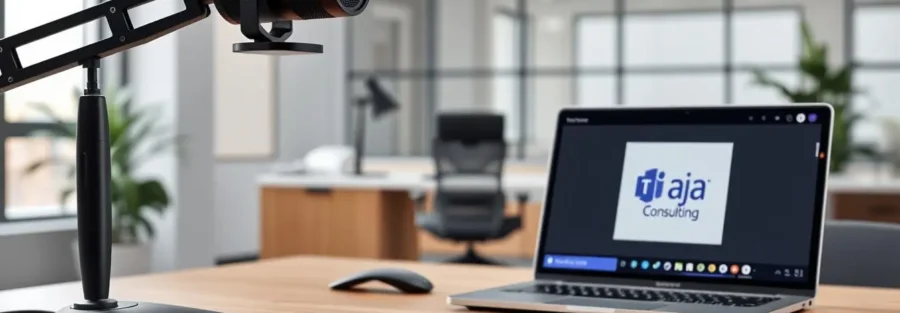“The art of communication is a complex one, and security is its backbone.” This statement by a security expert is very true today. It’s even more true when talking about VoIP communications in Microsoft Teams.
When you’re using modern communication tools, keeping your VoIP safe is key. With more people working from home, having secure and reliable ways to talk is more important than ever.

To get good at using Microsoft Teams VoIP, you need to know its features well. You also need to focus on keeping your communications safe. This article will help you understand how to do that.
Key Takeaways
- Understanding the importance of security in VoIP communications.
- Learning how to configure Microsoft Teams VoIP for enhanced security.
- Discovering best practices for securing VoIP interactions.
- Exploring advanced security features within Microsoft Teams.
- Implementing measures to protect against VoIP security threats.
The Fundamentals of Microsoft VoIP
Microsoft Teams VoIP is changing how businesses talk to each other. It offers clear calls and lots of useful features. This technology lets businesses make voice calls over the internet, not through old phone lines.
Key Benefits of Microsof VoIP:
- Cost savings on call charges
- Enhanced flexibility for remote work
- Integration with Microsoft Teams for seamless collaboration
The main features of Microsoft Teams VoIP are:
| Feature | Description | Benefit |
|---|---|---|
| Clear Calls | High-quality voice calls | Enhanced communication |
| Call Forwarding | Redirect calls to other numbers or voicemail | Improved call management |
| Voicemail | Manage voicemails directly within Microsoft Teams | Increased productivity |
These features help businesses improve their communication setup. Microsoft Teams VoIP is great for companies wanting to use all their communication tools together. It makes working together and staying in touch easier.
Step-by-Step Setup of Microsoft Teams VoIP
Setting up Microsoft Teams VoIP is a straightforward process. First, check if your organization has what it needs for Microsoft Teams VoIP.
Prerequisites include a Microsoft 365 subscription with Teams, a device that works, and fast internet. Also, make sure your network supports VoIP.
After checking the prerequisites, start the setup. Go to the Microsoft Teams admin center and set up VoIP. You’ll need to add phone numbers, set calling policies, and give users VoIP access.
Then, set up the Teams Phone System. This means setting up calling plans, dial plans, and emergency policies. Also, make sure your devices are set up for Teams VoIP to work well.
Once you’ve done this, test your VoIP setup. Make any changes needed to improve call quality and performance.
By following these steps, you can set up Microsoft Teams VoIP. Then, you can start making and taking calls in your organization.
Implementing Essential Security Measures
To keep your Microsoft Teams VoIP safe, you need to take key steps. You must understand and set up the security features in Microsoft Teams. This will protect your organization’s talks.
Securing your Microsoft Teams VoIP starts with checking encryption. Encryption is key to secure talks. It keeps your calls and messages safe from unwanted eyes.
Verifying Encryption Status
To see if encryption is on in Microsoft Teams, go to the settings in your Teams admin center. There, you can find out if end-to-end encryption is turned on for your VoIP. Microsoft says, “End-to-end encryption means only the people talking can see the data.”
“Encryption is key to keep sensitive info safe and meet rules.”
Managing Encryption Keys
Handling encryption keys is also vital. Good key management keeps your encryption strong. You should check and change your encryption keys often to avoid security issues.
To handle encryption keys in Microsoft Teams VoIP, use the built-in tools or connect with your system. It’s important to follow best practices for key management. This includes using safe ways to share keys and keeping them in a secure spot.
By checking encryption and managing keys well, you boost your Microsoft Teams VoIP security. Keeping your security up to date helps fight off new threats.

Configuring Advanced Microsoft Teams VoIP Security
To make your Microsoft Teams VoIP more secure, setting up advanced security settings is key. These settings are crucial for keeping your communications safe from threats.
Start by using policy templates for different roles in your company. These templates help set the same security level for all groups. This way, everyone gets the right level of access and protection.
Policy Templates for Different User Roles
Policy templates for different roles let you tailor security settings for each group. For example, admins might need stricter security than regular users. This ensures your Microsoft Teams VoIP is both safe and efficient.
Implementing Conditional Access
Adding conditional access is a big step in boosting your Microsoft Teams VoIP security. These policies control who can access your VoIP system based on conditions like location or device. It adds a strong security layer, cutting down on unauthorized access.
Conditional access works best with multi-factor authentication (MFA). Together, they create a strong defense for your VoIP communications.
“The key to a secure Microsoft Teams VoIP environment lies in its ability to adapt to the evolving security landscape through advanced configurations and conditional access policies.”
Optimizing Call Quality and Preventing Missed Calls
To get high-quality calls with Microsoft Teams VoIP, you need to make some tweaks. First, having a stable internet connection is key for clear calls. A wired connection is usually more stable than Wi-Fi, which helps avoid missed calls.
Setting up Microsoft Teams VoIP settings can also boost call quality. For example, tweaking network settings to focus on VoIP traffic can make calls clearer. “Proper network setup is essential for top-notch VoIP calls.”
“Proper network configuration is key to maintaining high-quality VoIP calls.”
Here’s a look at how different network setups affect VoIP calls:
| Configuration | Call Quality | Missed Calls Rate |
|---|---|---|
| Default Settings | Medium | 5% |
| Prioritized VoIP | High | 1% |
| Low Bandwidth | Low | 10% |
By tweaking your network settings and using a stable connection, you can get clear calls and cut down on missed calls. To optimize more, keep an eye on your call quality.
Managing Microsoft Teams VoIP for Different Organization Sizes
Different sizes of organizations face unique challenges in managing Microsoft Teams VoIP. Whether you’re a small startup or a large enterprise, how well your VoIP system scales and adapts is key.
For small organizations, keeping things simple and affordable is important. Microsoft Teams VoIP offers a straightforward solution that works well with your current tools. It’s easy to set up and doesn’t need much upkeep.
- Simplified VoIP management
- Cost-effective solutions
- Integration with Microsoft Teams
Medium-sized organizations need more advanced features, like better security and customizable call paths. Microsoft Teams VoIP has these features, making sure your communication system grows with your business.
Large enterprises have to manage VoIP across many locations and departments. Microsoft Teams VoIP has advanced tools, like centralized administration and detailed analytics, to help you keep everything under control and running smoothly.
By knowing what your organization needs, you can customize your Microsoft Teams VoIP management. This way, you can make your system more efficient and secure.
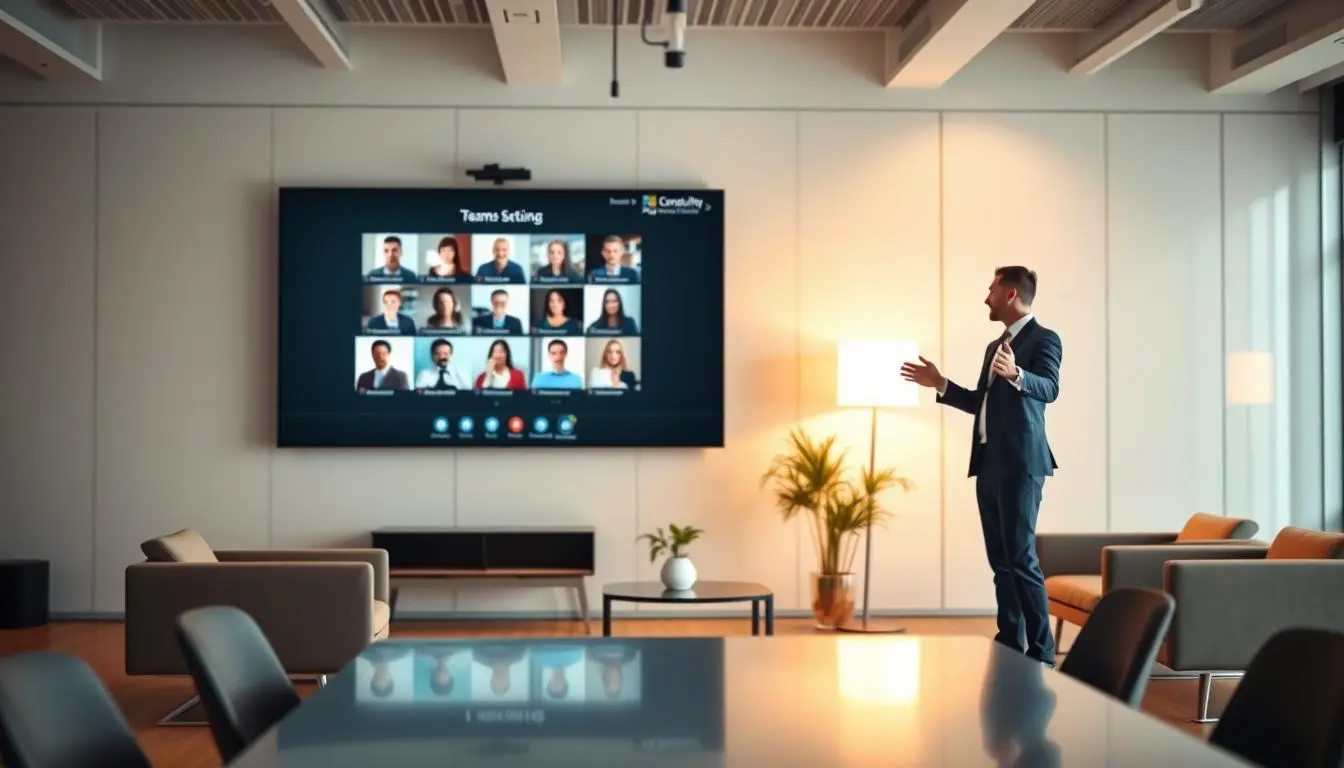
Troubleshooting Common Microsoft Teams VoIP Issues
Troubleshooting is key to getting the most out of Microsoft Teams VoIP. When problems come up, a clear plan helps fix them fast.
Common problems with Microsoft Teams VoIP include:
- Poor call quality
- Dropped calls
- Failure to connect calls
- Echo or feedback during calls
To tackle these issues, first check your internet connection. A stable and fast connection is vital for VoIP. Also, make sure your network is set up right, with Quality of Service (QoS) for Microsoft Teams VoIP traffic.
Step-by-Step Troubleshooting
- Check Microsoft Teams VoIP Configuration: Double-check your Microsoft Teams VoIP settings. This means looking at phone system settings and making sure phone numbers are correct.
- Update Microsoft Teams: Make sure you have the latest version of Microsoft Teams. Updates often fix known problems.
- Inspect Network Settings: Look over your network settings to see if they meet Microsoft’s VoIP standards.
- Test Your Audio Devices: Ensure your audio devices (headsets, speakers, microphones) are connected and set up right.
By following these steps, you can find and fix many common Microsoft Teams VoIP problems. If issues still exist, don’t hesitate to contact your IT support or Microsoft for help.
Integrating VoIP with Your Existing Business Tools
Microsoft Teams VoIP is powerful because it works well with many business apps. This boosts your productivity. You can make your workflow better by linking Microsoft Teams VoIP with your current tools.
First, you can link Microsoft Teams VoIP with your CRM system. This lets you call customers right from your CRM. It makes customer service better and saves time. Seamless CRM integration also lets you see customer info during calls, making them more personal and effective.
Then, you can connect Microsoft Teams VoIP with project management tools like Trello or Asana. This makes your project management smoother. For example, you can get call alerts in your project dashboard, so you never miss a call. This keeps your workflow together and helps your team work better together.
Also, linking Microsoft Teams VoIP with your email marketing tools makes managing campaigns easier. You can use VoIP to follow up on emails, adding a personal touch. Enhanced email marketing through VoIP means more direct and engaging customer talks.
By linking Microsoft Teams VoIP with your business tools, you make your workflow more efficient. This boosts productivity and improves your business operations. As you use these integrations more, your business will be more flexible and quick to respond to customer needs.
Training Your Team on Secure VoIP Practices
Mastering Microsoft VoIP is important. But, training your team on secure VoIP practices is even more crucial. A well-trained team can better face VoIP security challenges.
To train your team, start by teaching them the basics of VoIP security. This includes identifying security threats and using Microsoft VoIP safely.
Creating a security-aware culture is key. Offer regular training and updates on the latest security best practices. This will help your team stay informed and secure.
- Conducting regular security awareness training sessions
- Providing resources and guides on secure VoIP practices
- Encouraging a culture of security within the organization
Key Security Practices for Your Team
| Security Practice | Description | Benefits |
|---|---|---|
| Using Strong Passwords | Ensuring that all team members use strong, unique passwords for their Microsoft Teams VoIP accounts. | Reduces the risk of unauthorized access to your VoIP system. |
| Regular Software Updates | Keeping Microsoft Teams VoIP software up-to-date with the latest security patches. | Protects against known vulnerabilities and security threats. |
| Secure Communication Practices | Training team members on secure communication practices, such as encrypting sensitive information. | Ensures that sensitive information is protected during transmission. |
By focusing on these steps and key security practices, you can build a security-aware culture. Your team will be ready to tackle Microsoft Teams VoIP security challenges.
Leveraging Advanced Features of MTV
Unlock the full potential of Microsoft Teams VoIP by using its advanced features. These features can greatly improve how your team communicates and works together. You can use call queues, auto attendants, and call recording to enhance your team’s performance.
Call queues help manage a lot of incoming calls efficiently. You can set up call queues to send calls to specific teams or people when they’re available. This is great for big companies or those needing a dedicated support team.
The auto attendant feature lets you create a custom menu for callers. This makes the caller’s experience better and helps your support team. You can set auto attendants to send calls to different departments or people, ensuring calls are handled well and quickly.
Microsoft Teams VoIP also has call recording capabilities. This lets you record and save calls for later use. It’s useful for training or solving disputes. You can easily find and play back recorded calls in Microsoft Teams.
Using these advanced features can make your Microsoft Teams VoIP setup better for your organization. It improves communication and productivity across your team.
Staying Ahead with VoIP Security Updates
Keeping your Microsoft Teams VoIP secure is key. Microsoft often releases updates to fix vulnerabilities and boost security. It’s important to stay informed about these updates.
Check the Microsoft 365 admin center often for updates and alerts. Also, set your Microsoft Teams to update automatically. This way, you’ll always have the latest security fixes.
By keeping up with security updates, you protect your VoIP communications. Regularly applying these updates keeps your Microsoft Teams VoIP safe and secure.
For more details on securing your Microsoft Teams VoIP, visit the Microsoft Support website. It has guides and resources to help you secure your environment.